Configure a Cisco 3640 Router (or similar) for ISP Connection
You are responsible for connecting the network to the Internet using Serial interface 3/3 on corporate 3640 router. The ISP has given you the address 171.69.68.13/30 for the corporate router to attach to the Internet. What do you need to configure to allow users in the entire network to use the internet? List all the steps.
- Connect to the corporate router using a serial console connection and configure the serial port on the computer to enable communication with the router.
- Login to the router if required to access the serial console.
- Type “enable” and press the Enter key, and the enter the “enable” password to gain administrative access to the router.
- Type the “show start” command to view the current settings on the router, particularly serial interface 3/3.
- Type “conf t” to enter the configuration terminal mode.
- Type “int serial 3/3” and press Enter to enter the interface configuration mode.
- Configure the required serial encapsulation specified by the ISP in order for the serial interface to work with the ISP connection. For example “encapsulation ppp” and press Enter.
- Configure speed, framing and clock if required.
- Set the IP address specified by the ISP.
- Use the “no shut” command to enable the interface.
- Use the “exit” command to back out of interface configuration mode.
- Type “show int” and verify that the interface is up.
- Enter configuration mode and add the newly configured interface to VLAN(s) if required.
- Manually update the routing table to add the interface as the gateway of last resort.
- Type “exit” to back out of configuration mode.
- Type “show run” to review the running changes and verify that they are correct.
- Run the “tracert” command from a workstation on the network and verify connectivity to the Internet through the router after adding the router as the network gateway on the workstation.
- Type “copy run star” and press Enter to save the changes to NV memory.
- Log off the serial console.
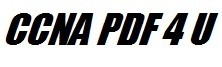
Leave a Reply