OSPF Single Area Configuration for the CCNA
OSPF single area configuration skills are essential for obtaining CCNA certification. In addition, the OSPF (Open Shortest Path First) is a widely-used interior gateway protocol implemented in most enterprise networks. Moreover, it is also a link-state protocol that calculates the shortest path to a destination network using the Dijkstra algorithm. It also provides a dynamic routing protocol that allows routers to communicate with each other and find the shortest path between them. Hence, OSPF is a critical technology for network engineers who want to earn their CCNA certification. So this tutorial will explain how to configure OSPF routing on a Cisco router.
Step 1: Enable OSPF
So the first step is to enable OSPF on the router. To do this, you will need to enter the router configuration mode by typing “configure terminal” or simply “config t” on the command line interface (CLI). Then once you are in the configuration mode, you can enable OSPF by typing the following command:
router ospf [process-id]
The process ID is a number between 1 and 65535 and identifies the OSPF process on the router. It is also important to note that all routers that are part of the same OSPF area must have the same process ID. For this example, we will use process ID 1.
Step 2: Define OSPF Areas
Secondly, the next step is to define the OSPF areas on the router (note the tutorial examples cover OSPF single area configuration only). OSPF uses areas to organize the network and optimize routing. The network is divided into smaller areas, which improves routing efficiency and reduces the amount of traffic on the network. For example, to create an OSPF area, enter the following command:
area [area-id] [area-type]
The area ID is a 32-bit number that identifies the area on the network. The area type can be either “normal” or “stub”. A normal area allows external routes to be imported into the OSPF routing table, while a stub area does not. For this example, we will create a normal area with ID 0.0.0.1.
Step 3: Configure OSPF Interfaces
Thirdly, after defining the OSPF areas, you need to configure the OSPF interfaces. OSPF routers communicate with each other over these interfaces. For example, to configure an interface, enter the following command:
interface [interface-name]
ip ospf [process-id] area [area-id]
Replace [interface-name] with the name of the interface that you want to configure, and replace [process-id] and [area-id] with the appropriate values for your network. For example, if you want to configure OSPF on interface GigabitEthernet0/0/0, you would enter the following command:
interface GigabitEthernet0/0/0
ip ospf 1 area 0.0.0.1
Step 4: Verify OSPF Single Area Configuration
After configuring OSPF, it is important to verify that the configuration is correct. You can use the “show ip ospf” command to display the OSPF configuration and routing table. In addition, use the “show ip ospf neighbor” command to display the neighbors that are currently connected to the router.
Three Router OSPF Single Area Configuration
Next, apply the commands and concepts presented in the above steps to a three router single area OSPF configuration. To do this, complete the following steps to configure a three router OSPF network.
Step 1: Configure IP Addresses
The first step in configuring OSPF routing is to configure IP addresses on the interfaces. For example, let’s say we have three routers with the following IP addresses:
Router1:
FastEthernet0/0: 192.168.10.1/24
FastEthernet1/0: 192.168.20.1/24
Router2:
FastEthernet0/0: 192.168.10.2/24
FastEthernet1/0: 192.168.30.1/24
Router3:
FastEthernet0/0: 192.168.20.2/24
FastEthernet1/0: 192.168.30.2/24
To configure IP addresses on the interfaces, use the following commands:
Router1(config)# interface FastEthernet0/0
Router1(config-if)# ip address 192.168.10.1 255.255.255.0
Router1(config-if)# no shutdown
Router1(config-if)# exit
Router1(config)# interface FastEthernet1/0
Router1(config-if)# ip address 192.168.20.1 255.255.255.0
Router1(config-if)# no shutdown
Router1(config-if)# exit
Repeat these commands on Router2 and Router3 for their respective interfaces.
Step 2: Enable OSPF Routing
Continue to the next step which is to enable OSPF routing on each router using the following commands:
Router1(config)# router ospf 1
Router1(config-router)# network 192.168.10.0 0.0.0.255 area 0
Router1(config-router)# network 192.168.20.0 0.0.0.255 area 0
Router1(config-router)# exit
Router2(config)# router ospf 1
Router2(config-router)# network 192.168.10.0 0.0.0.255 area 0
Router2(config-router)# network 192.168.30.0 0.0.0.255 area 0
Router2(config-router)# exit
Router3(config)# router ospf 1
Router3(config-router)# network 192.168.20.0 0.0.0.255 area 0
Router3(config-router)# network 192.168.30.0 0.0.0.255 area 0
Router3(config-router)# exit
The “router ospf 1” command tells the router to enable OSPF routing with an OSPF process ID of 1. Use the “network” command to specify which networks are participating in OSPF routing.
Step 3: Verify OSPF Single Area Routing
To verify that OSPF routing is working correctly, use the “show ip route” command on each router. This command displays the routing table, including OSPF routes.
For example, on Router1, use the following command:
Router1# show ip route
This command should display the OSPF routes, including routes to the networks on Router2 and Router3.
In addition, also use the “show ip ospf neighbor” to verify that each router is now aware of the other adjacent routers via OSPF.
Router1# show ip ospf neighbor
Neighbor ID Pri State Dead Time Address Interface
192.168.10.2 1 FULL/BDR 00:00:33 192.168.10.2 FastEthernet0/0
Next, verify functionality of the network and that the routes are working using the following commands:
Router1# ping 192.168.30.2
Type escape sequence to abort.
Sending 5, 100-byte ICMP Echos to 192.168.30.2, timeout is 2 seconds:
!!!!!
Success rate is 100 percent (5/5), round-trip min/avg/max = 1/1/1 ms
This indicates that Router1 can successfully ping Router3’s IP address, which means that the OSPF routing is working properly.
Most importantly, this configuration enables the routers to exchange OSPF routing information and build a routing table for the network. However, there may be additional configuration required depending on the specific network setup and requirements. Also, for the CCNA exam remember to always double-check your configuration and test thoroughly to ensure proper functionality using the verification commands above.
In addition to understanding the basic concepts of OSPF, there are several configuration commands that are necessary to implementing OSPF routing in a Cisco network beyond the basic configuration. Some of the more important OSPF configuration commands are:
Router ID:
The first step in OSPF configuration is to assign a unique Router ID to each router. For example, this is done using the following command:
Router(config)# router ospf 1
Router(config-router)# router-id 192.168.1.1
In this example, the Router ID of the router is set to 192.168.1.1.
Network statements:
The next step in OSPF configuration is to specify the networks that will participate in OSPF. This is done using the following command:
Router(config-router)# network network-address wildcard-mask area area-id
In this command, the network-address is the IP address of the network, and the wildcard-mask is used to specify the range of IP addresses. The area-id is the OSPF area that the network belongs to.
Router priorities:
The OSPF router priority is used to determine the designated router (DR) and backup designated router (BDR) in a multi-access network. For instance, set the OSPF priority by using the following command:
Router(config-if)# ip ospf priority priority-value
In this command, the priority-value is a value between 0 and 255. The default value is 1.
Authentication:
OSPF also provides authentication mechanisms to ensure that only authorized routers are allowed to participate in OSPF. For instance, enable authentication by using the following command:
Router(config-if)# ip ospf authentication message-digest
Router(config-if)# ip ospf message-digest-key key-id md5 key
In this command, message-digest is the type of authentication used (MD5 in this case), key-id is a unique ID for the authentication key, and key is the actual authentication key.
Cost:
OSPF calculates the best path to a destination based on the cost of the path. The bandwidth of the interface determines the default cost of an interface. For example, use the following command to manually set the cost of an interface:
Router(config-if)# ip ospf cost cost-value
The cost assigned to the interface in this command is the Cost-Value.
Practice implementing these OSPF configuration commands as they are necessary to implement OSPF routing in a Cisco network. Understanding these commands and how to use them as they are likely to appear on the CCNA exam and in real-world networking scenarios.
Final Thoughts
In summary, configuring OSPF routing in a single area network is an important skill for network engineers who want to earn their CCNA certification and also understanding the theory behind OSPF and its implementation when taking the exam. In addition, by following these steps (and adding compact study aids on OSPF to your list of study materials), you can create an efficient and reliable network that can adapt to changes in the network topology. Most importantly, remember to always verify your configuration in the simulation portion of the exam and when deploying OSPF in a production environment.
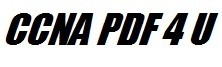

Leave a Reply