Routing Table Components Explained
CCNA candidates must have routing table components explained and mastered prior to the exam. Moreover, essential function of most Cisco network infrastructure is routing, in addition to switching. Hence, the routing table is a crucial component of Cisco routers and switches that determines the best path for forwarding data packets to their destinations. For this reason Cisco requires CCNA candidates to fully understand how to view and interpret the components of the routing table on a Cisco router and switch.
Viewing the Routing Table
To view the routing table on a Cisco router or switch, you need to access the device’s command-line interface (CLI) and enter the appropriate commands. The following steps will guide you through the process:
Open a terminal emulation software like PuTTY, TeraTerm or SecureCRT to connect to your Cisco device using SSH or Telnet protocol.
Log in to the device with your username and password.
Enter the privileged EXEC mode by typing “enable” and providing the enable password.
Type the “show ip route” command, which will display the device’s routing table. The primary command used to display the routing table is “show ip route”. In addition, there are options that you can use to customize the output. Here are some examples:
“show ip route summary”: This command displays a summary of the routing table, including the number of entries for each type of route (connected, static, OSPF, etc.).
“show ip route “: This command displays the route to a specific destination IP address.
“show ip route “: This command displays the route to a specific network address and subnet mask.
Example Command Output
In this section are examples of routing table components displayed in the output of the aforementioned commands:
“show ip route summary“: This command displays a summary of the routing table, including the number of entries for each type of route (connected, static, OSPF, etc.).
Router# show ip route summary
IP routing table name is Default-IP-Routing-Table(0)
IP routing table maximum-paths is 32
Route Source Networks Subnets Replicates Overhead Memory (bytes)
connected 1 1 0 72 552
static 0 0 0 0 0
ospf intra-area 1 1 0 108 1020
ospf inter-area 1 1 0 108 1020
ospf external 1 1 0 108 1020
Total 4 4 0 396 3612
“show ip route [destination IP]“: This command displays the route to a specific destination IP address.
Router# show ip route 10.1.1.1
Routing entry for 10.1.1.0/24
Known via “ospf 1”, distance 110, metric 20, type intra area
Last update from 192.168.1.1 on Ethernet0/0, 00:01:05 ago
Routing Descriptor Blocks:
- 192.168.1.1, from 10.1.1.1, 00:01:05 ago, via Ethernet0/0
Route metric is 20, traffic share count is 1
“show ip route [network address] [subnet mask]“: This command displays the route to a specific network address and subnet mask.
Router# show ip route 192.168.1.0 255.255.255.0
Routing entry for 192.168.1.0/24
Known via “ospf 1”, distance 110, metric 20, type intra area
Last update from 192.168.1.1 on Ethernet0/0, 00:01:05 ago
Routing Descriptor Blocks:
- 192.168.1.1, from 10.1.1.1, 00:01:05 ago, via Ethernet0/0
Route metric is 20, traffic share count is 1
The routing table contains various components that provide information about the network topology and the routing decisions made by the device. The next section explains the main components of a Cisco routing table and how to interpret them.
Interpreting the Routing Table
Network Destination:
This column displays the network or subnet routed. CIDR representation of the network destination indicates the network address and the number of bits used for the network mask.
Router# show ip route
Codes: C – connected, S – static, R – RIP, M – mobile, B – BGP
D – EIGRP, EX – EIGRP external,
Next Hop:
This column displays the IP address of the next router or gateway that the device will use to forward packets to the destination network. If the next hop is the same as the device’s interface IP address, it means that the device is directly connected to the network.
Routing Protocol:
This column displays the routing protocol used to learn the route. Examples of routing protocols include OSPF, EIGRP, BGP, and static routes.
Metric:
This column displays the metric or cost of the route. Routers use the metric value to determine the best path to the destination. Different routing protocols use different metrics, and some protocols allow you to configure the metric manually.
Type:
This column displays the route’s type, which can be static, connected, or learned from a routing protocol.
Administrative Distance:
This column displays the administrative distance of the route, a value used by the router to determine the reliability of the routing information received from different sources. The lower the administrative distance, the more reliable the source. For example, a directly connected network has an administrative distance of 0, while a static route has an administrative distance of 1.
Interface:
This column displays the outgoing interface that the device will use to forward packets to the next hop or destination network.
Last Update:
The last update received time for the route. This information is useful for troubleshooting and monitoring the network.
Expires:
This column displays the time and date when the route will expire, if applicable. Some routing protocols avoid stale routes by using route expiration timers.
Command Output and Explanation
For example, here is a detailed output of the “show ip route” command with each of the components described above:
Router# show ip route
Codes: C – connected, S – static, R – RIP, M – mobile, B – BGP
D – EIGRP, EX – EIGRP external, O – OSPF, IA – OSPF inter area
N1 – OSPF NSSA external type 1, N2 – OSPF NSSA external type 2
E1 – OSPF external type 1, E2 – OSPF external type 2, E – EGP
i – IS-IS, su – IS-IS summary, L1 – IS-IS level-1, L2 – IS-IS level-2
ia – IS-IS inter area, * – candidate default, U – per-user static route
o – ODR, P – periodic downloaded static route
Gateway of last resort is not set
10.0.0.0/8 is variably subnetted, 3 subnets, 2 masks
C 10.1.1.0/24 is directly connected, Ethernet0/0
O 10.2.2.0/24 [110/20] via 192.168.1.1, 00:01:05, Ethernet0/1
O IA 10.3.3.0/24 [110/30] via 192.168.1.1, 00:01:05, Ethernet0/1
192.168.1.0/24 is variably subnetted, 2 subnets, 2 masks
C 192.168.1.0/24 is directly connected, Ethernet0/1
L 192.168.1.2/32 is directly connected, Ethernet0/1
The second and third routes, “O 10.2.2.0/24 [110/20] via 192.168.1.1, 00:01:05, Ethernet0/1” and
“O IA 10.3.3.0/24 [110/30] via 192.168.1.1, 00:01:05, Ethernet0/1,” are learned via OSPF with administrative distances of 110 and metrics of 20 and 30, respectively. The next hop for both of these routes is the IP address 192.168.1.1, and the outgoing interface is Ethernet0/1.
The last two routes, “C 192.168.1.0/24 is directly connected, Ethernet0/1” and “L 192.168.1.2/32 is directly connected, Ethernet0/1,” are connected routes, with the second one being a loopback address of the router itself.
Summary
Interpreting the routing table components and the information they provide is important for troubleshooting and optimizing network performance as well as for passing the CCNA exam. For example, if a network is experiencing slow performance, you can check the routing table to see if the best path is being used to reach the destination network. You can also check the routing table to see if any routes are missing or misconfigured.
The routing table is a critical component of Cisco routers and switches, providing information about the network topology and the routing decisions made by the device. By following the steps outlined above, you can view and interpret the components of the routing table on a Cisco device. Understanding the routing table’s components is essential for network administrators and engineers to ensure optimal network performance and troubleshooting routing issues effectively.
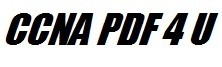

Leave a Reply